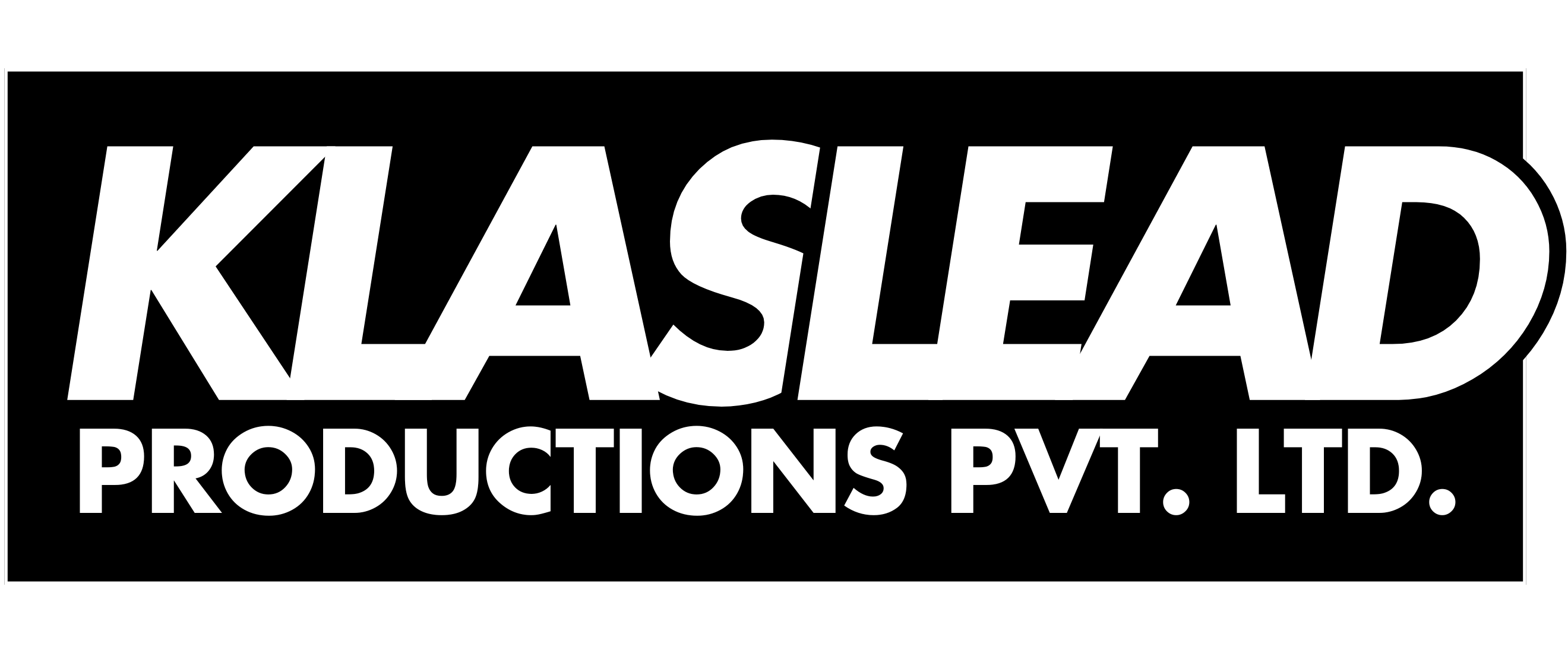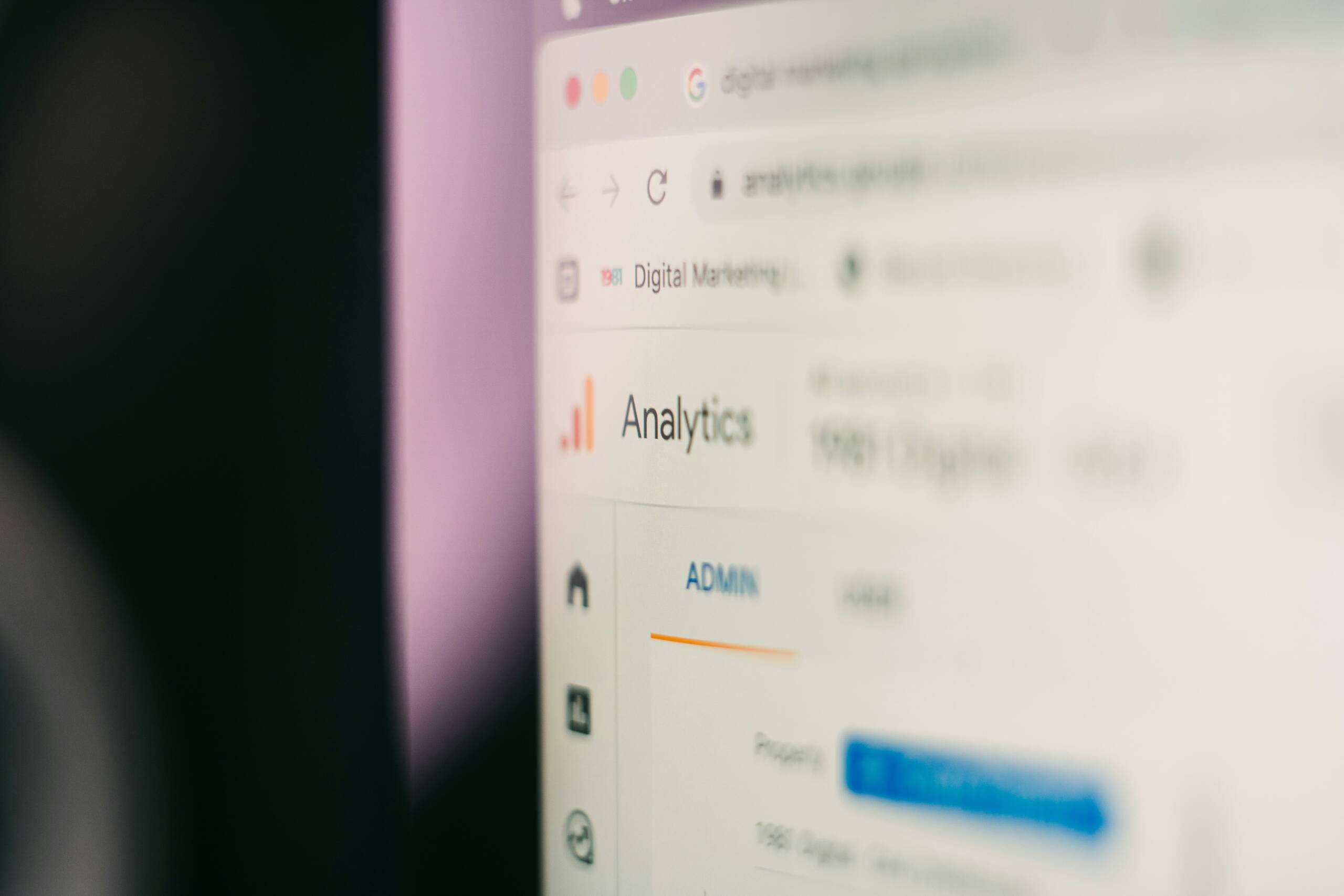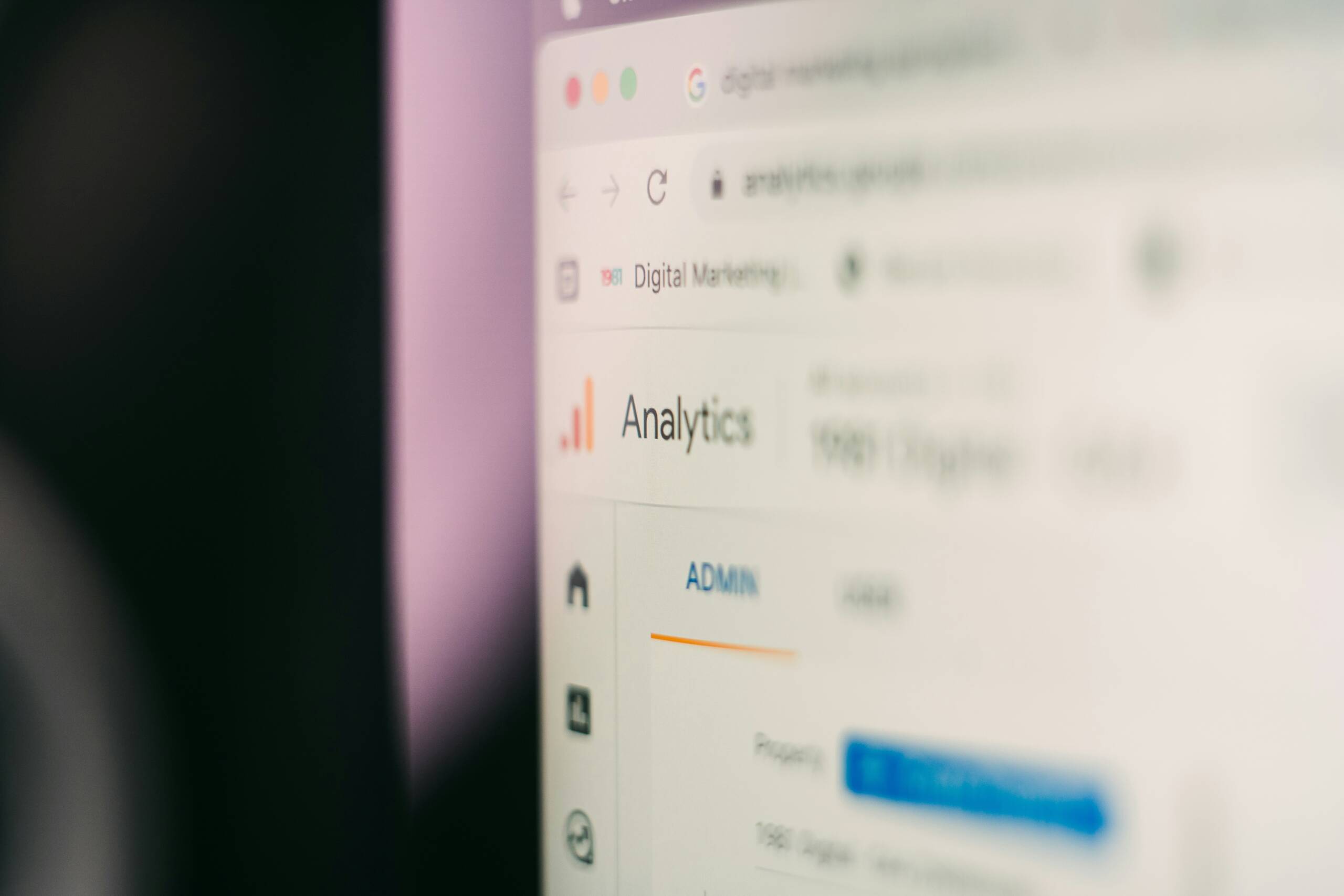
Introduction to Website Speed Optimization
Website speed is a critical factor that plays a significant role in user experience, search engine optimization (SEO), and the overall performance of a website. A slow website can lead to several detrimental effects, including higher bounce rates, lower search engine rankings, and a poor user experience. When visitors encounter slow load times, they are more likely to abandon the site, resulting in lost potential customers and diminished engagement.
Search engines, particularly Google, consider website speed as an essential ranking factor. A faster WordPress website is more likely to appear higher in search results, thereby increasing organic traffic. Additionally, a swift website enhances the user experience by ensuring quick navigation, which can lead to higher conversion rates and improved user satisfaction.
Several common issues can cause a WordPress website to be sluggish. These include unoptimized images, excessive plugins, poor hosting services, and bloated themes. Addressing these issues through website speed optimization techniques can significantly enhance the performance of your WordPress site.
Optimizing your WordPress website for speed offers numerous benefits. It improves SEO rankings, reduces bounce rates, and increases user engagement and satisfaction. Moreover, faster websites tend to have higher conversion rates, as users are more likely to complete actions such as purchasing products or filling out forms when their experience is seamless and efficient.
In the subsequent sections, we will delve deeper into detailed information about WordPress speed optimization strategies. These will include practical steps on how to make a WordPress website faster and more efficient, ensuring you can provide the best possible experience for your visitors while maintaining strong SEO performance.
Choosing the Right Hosting Provider
The choice of hosting provider is a critical determinant of your WordPress website’s speed and overall performance. A hosting provider serves as the foundation upon which your website operates; therefore, selecting an optimal hosting solution is essential. Various types of hosting options are available, each with distinct advantages and limitations.
Shared hosting is often the most economical option, where multiple websites share the same server resources. While this can be cost-effective, it frequently results in slower website speeds due to resource competition. VPS (Virtual Private Server) hosting offers a middle ground, providing dedicated portions of server resources, thus enhancing performance and reliability. For those seeking top-tier performance, dedicated hosting is the pinnacle choice. It offers exclusive access to server resources, ensuring optimal speed and stability, but at a higher cost.
When selecting a hosting provider, several factors should be considered to ensure speed and reliability. Look for providers that offer solid-state drives (SSDs) for faster data retrieval, robust uptime guarantees, and content delivery networks (CDNs) to improve load times for visitors across the globe. Additionally, consider providers with integrated caching solutions and scalable plans to accommodate future growth.
Some reputable hosting providers known for their speed and reliability include SiteGround, Bluehost, and WP Engine. SiteGround is lauded for its exceptional customer service and advanced security features. Bluehost, an officially recommended WordPress hosting provider, offers great scalability and performance. WP Engine specializes in managed WordPress hosting, providing highly optimized environments for maximum speed.
Ultimately, the right hosting provider can significantly impact your WordPress website’s speed. By understanding the various hosting types and what to look for, you can make an informed decision that ensures your site runs efficiently and effectively, providing a seamless experience for your visitors.
Optimizing Images for Faster Load Times
Optimizing images is crucial for enhancing the load times of a WordPress website. Images often constitute a significant portion of a webpage’s total size, and reducing their size can lead to quicker load times and an overall improved user experience. There are several strategies for optimizing images, including compression and selecting the appropriate file formats.
Compression is one of the most effective methods to reduce image file sizes without compromising quality. Lossless compression maintains the original quality of the image, while lossy compression reduces file size more aggressively, albeit with a slight quality reduction. The key is to find a balance that ensures images are both lightweight and visually appealing.
Choosing the right file format is another essential aspect of image optimization. JPEG is suitable for photographs and complex images due to its efficient compression capabilities. On the other hand, PNG is ideal for images with transparent backgrounds or those requiring high detail. WebP is a newer format that offers superior compression rates without significant quality loss, making it an excellent choice for modern websites.
To streamline the process of image optimization, several WordPress plugins can automate these tasks. Smush is a popular plugin that automatically compresses images upon upload and offers bulk optimization for existing images. It also provides features like lazy loading, which further enhances page load times. ShortPixel is another robust tool that compresses images and converts them to more efficient formats like WebP. It offers both lossy and lossless compression options, catering to different optimization needs.
Implementing these methods not only speeds up your WordPress website but also contributes to better SEO rankings and user satisfaction. By leveraging tools like Smush and ShortPixel, you can ensure that your images are optimized effectively and effortlessly.
Implementing Caching Solutions
Caching is a crucial technique for enhancing the performance of a WordPress website by temporarily storing copies of files or data. When implemented effectively, it can significantly reduce the load time of web pages, thus providing a faster and more seamless user experience. There are primarily two types of caching relevant to WordPress websites: browser caching and server-side caching.
Browser caching involves storing static resources, such as images, CSS files, and JavaScript, on the user’s local device. This means that when a user revisits your website, their browser can load these resources from the local cache rather than downloading them again, thereby speeding up the page load time. Server-side caching, on the other hand, stores dynamic content generated by the server, such as database queries and HTML, in a cache. When a user requests a page, the server can quickly retrieve the pre-processed content from the cache instead of generating it anew.
To implement caching in WordPress, you can utilize popular caching plugins like W3 Total Cache and WP Super Cache. These plugins offer comprehensive caching solutions and are relatively easy to configure, even for beginners.
W3 Total Cache is a robust plugin that provides an array of caching options, including page caching, database caching, object caching, and browser caching. To set up W3 Total Cache, install and activate the plugin from the WordPress plugin directory, then navigate to the Performance settings in your WordPress dashboard. From here, you can enable the various caching types and configure their settings to suit your website’s needs.
WP Super Cache, another widely-used caching plugin, focuses primarily on generating static HTML files from your dynamic WordPress content. After installing and activating WP Super Cache, go to the plugin settings page and turn on caching by selecting the ‘Caching On’ option. This plugin also allows you to fine-tune cache settings, such as cache expiration times and garbage collection intervals, to optimize performance further.
By implementing these caching solutions on your WordPress website, you can significantly enhance its speed and efficiency, contributing to a better user experience and potentially improving your search engine rankings.
In the realm of WordPress website optimization, the role of CSS and JavaScript files cannot be overlooked. These files significantly influence website load times, as each file necessitates a separate HTTP request, potentially slowing down the overall performance. By minimizing and combining these files, you can substantially reduce the number of HTTP requests, thereby accelerating your WordPress site.
Minimizing CSS and JavaScript involves removing unnecessary characters, whitespace, and comments that do not affect the functionality but increase file size. Combining, on the other hand, merges multiple files into one, decreasing the total number of requests. Both practices lead to a more efficient delivery of resources and faster page load times.
Several tools and plugins can assist in this optimization process. Autoptimize is a widely-used plugin that streamlines the task of minimizing and combining files. It aggregates CSS and JavaScript files, minifies them, and even supports deferment and asynchronous loading, further enhancing performance. WP Rocket, another popular plugin, offers similar functionalities with additional features like lazy loading and database optimization, making it a comprehensive solution for speeding up a WordPress website.
To use Autoptimize, install and activate the plugin from the WordPress repository. Navigate to its settings and enable options for optimizing CSS and JavaScript files. You can further customize settings to aggregate inline CSS and JavaScript and defer them to reduce render-blocking. WP Rocket, though a premium plugin, integrates seamlessly with WordPress. After installation and activation, head to the File Optimization tab, where you can enable minification and combination for CSS and JavaScript files. Both plugins provide detailed documentation to guide you through their advanced features.
Employing these techniques and tools not only reduces HTTP requests but also results in a leaner and faster WordPress website. By keeping CSS and JavaScript files optimized, you ensure a smoother user experience and improved site performance, aligning with best practices in web optimization.
Using a Content Delivery Network (CDN)
A Content Delivery Network (CDN) is an essential tool for enhancing the performance of a WordPress website. By distributing content across multiple servers located globally, a CDN ensures that users can access your site from the server closest to their geographic location. This significantly reduces latency and loading times, leading to a better user experience, particularly for websites with a global audience.
The primary benefit of using a CDN is its ability to reduce the physical distance between the server and the user, which speeds up content delivery. When a user requests a page, the CDN delivers static content like images, stylesheets, and JavaScript files from the nearest server. This not only improves loading times but also reduces the load on your origin server, enhancing its overall performance.
Popular CDN services include Cloudflare and KeyCDN. Cloudflare offers a comprehensive suite of features including DDoS protection, SSL support, and a global network of data centers. KeyCDN is known for its simplicity and cost-effectiveness, making it a great choice for smaller websites and businesses that want reliable CDN services without a hefty price tag. Both services provide easy integration with WordPress.
To integrate a CDN with WordPress, you generally need to follow these steps:
1. **Sign Up for a CDN Service**: Choose a CDN provider like Cloudflare or KeyCDN and sign up for an account.
2. **Configure Your CDN**: Follow the setup instructions provided by your CDN service. This usually involves adding your website’s URL and configuring your DNS settings.
3. **Install a CDN Plugin**: For seamless integration, install a WordPress CDN plugin like W3 Total Cache or WP Super Cache. These plugins allow you to easily configure and manage your CDN settings.
4. **Activate the CDN**: Once the plugin is installed, navigate to the plugin settings and enter the required information provided by your CDN service. Activate the CDN and ensure it is correctly caching your static content.
By implementing a CDN, you can achieve faster loading times, reduce server load, and provide a smoother browsing experience for your users, which is crucial for maintaining engagement and reducing bounce rates.
Optimizing Your Database
Maintaining a clean and optimized database is crucial for ensuring the speed and performance of your WordPress website. A bloated database can significantly slow down your site, leading to longer load times and a poor user experience. Common issues that can plague your database include accumulated post revisions, spam comments, transient options, and orphaned metadata. These unnecessary elements can quickly accumulate and hinder your website’s performance.
To address these issues, it is essential to regularly clean and optimize your WordPress database. One effective method is by using plugins specifically designed for this purpose. Two highly recommended plugins are WP-Optimize and Advanced Database Cleaner. These tools offer comprehensive solutions for database optimization, making it easier to maintain a fast and efficient website.
WP-Optimize: This plugin is an all-in-one solution for cleaning, compressing, and caching your database. To use WP-Optimize, follow these steps:
1. Install and activate the WP-Optimize plugin from the WordPress plugin repository.
2. Navigate to WP-Optimize in your WordPress dashboard.
3. Under the ‘Database’ tab, you will find options to clean post revisions, spam comments, and transient options.
4. Select the items you wish to clean and click the ‘Run all selected optimizations’ button.
5. Regularly schedule optimizations to maintain a clean database.
Advanced Database Cleaner: This plugin offers more granular control over your database optimization. To use Advanced Database Cleaner, follow these instructions:
1. Install and activate the Advanced Database Cleaner plugin from the WordPress plugin repository.
2. Access the plugin via the WordPress dashboard.
3. Review the list of database tables and items that can be cleaned, such as post revisions, drafts, and orphaned metadata.
4. Select the items you wish to clean and click the ‘Clean’ button.
5. Set up a regular cleaning schedule to keep your database optimized.
By regularly using these tools to clean and optimize your database, you can significantly enhance the speed and performance of your WordPress website. A well-maintained database not only improves load times but also contributes to a better overall user experience.
Regularly updating WordPress, its themes, and plugins is essential for maintaining optimal website performance and security. Outdated software can significantly slow down a website, posing a risk not only to speed but also to the overall user experience. By ensuring that all components of your WordPress site are current, you can leverage the latest performance enhancements and security patches available from developers.
The WordPress core, themes, and plugins are frequently updated to address vulnerabilities and improve functionality. When these elements are not kept up to date, potential security gaps can be exploited, leading to increased load times as malicious scripts or attacks compromise your site’s performance. Moreover, outdated plugins or themes may become incompatible with the latest version of WordPress, causing conflicts and further degrading site speed.
To manage updates efficiently, it is advisable to use a staging environment. A staging environment allows you to test updates in a safe, controlled setting before applying them to your live site. This practice helps identify any potential issues or conflicts that might arise from updates, ensuring that your website continues to function smoothly without unexpected downtime.
Another critical aspect of managing updates is having a robust backup solution in place. Regular backups ensure that you can quickly restore your website to its previous state if an update causes unforeseen problems. Many reliable plugins and services are available to automate this process, providing peace of mind and safeguarding your data.
To streamline the update process, consider enabling automatic updates for minor WordPress core releases, as well as for trusted plugins and themes. This reduces the manual effort required to keep your site current, while still allowing you to review and approve major updates. Regularly monitoring your website and keeping all components up to date is a fundamental practice for maintaining a fast, secure, and efficient WordPress site.